Manual Method
The manual method does not require a specific link, but does require the same fields in the automatic method to be filled out manually.
1. Login to BCLC Jira at: https://bclc-jira.atlassian.net/
2. Click on the “+” sign on the left menu to create a new issue
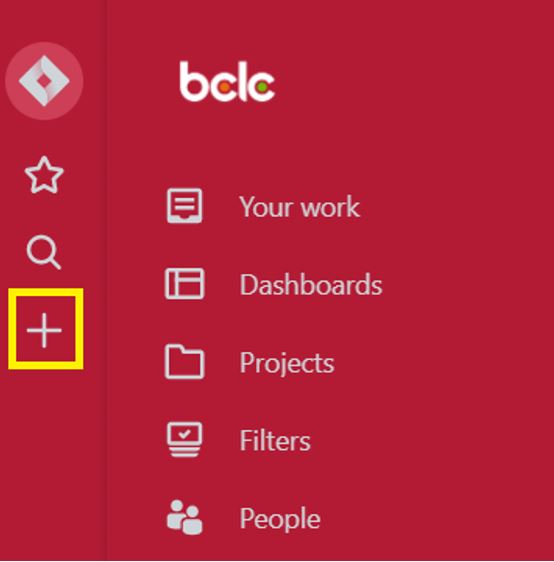
3. In the new window, under Project, select Digital Footprint. For Issue Type, choose Task.

4. Scroll down and fill in the Summary and Description text fields:
Summary
- Add a short description of what needs to be changed (ie. “Need to change image on Homepage banner”)
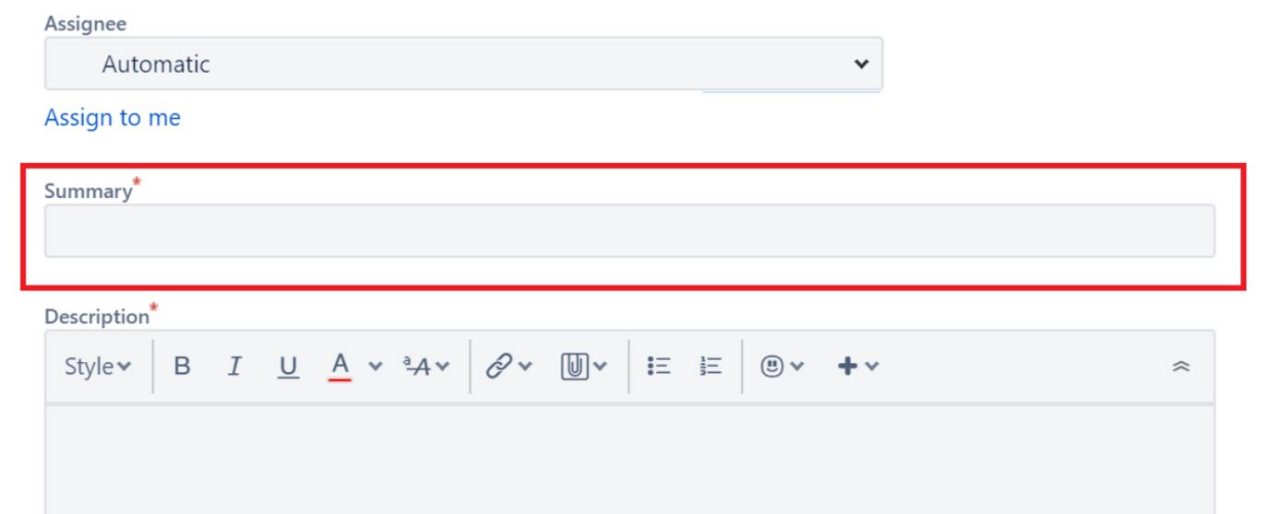
Description
- Add details and information about the changes required
- Be sure to include any related files or images associated with the change; this can be done by clicking on the paper clip icon in the toolbar

5. Scroll down and fill in the following additional fields (leave all else blank):
Components
- Set to “Corporate Info on bclc.com”
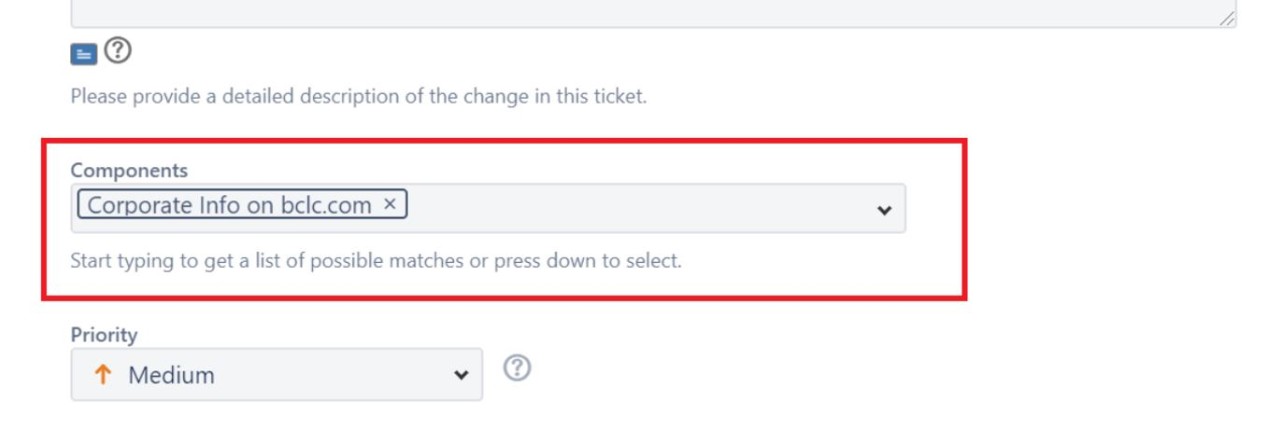
Labels
- Should include “corpcontent-support”
Note: This step is important, as the label is required for the team to see the request.
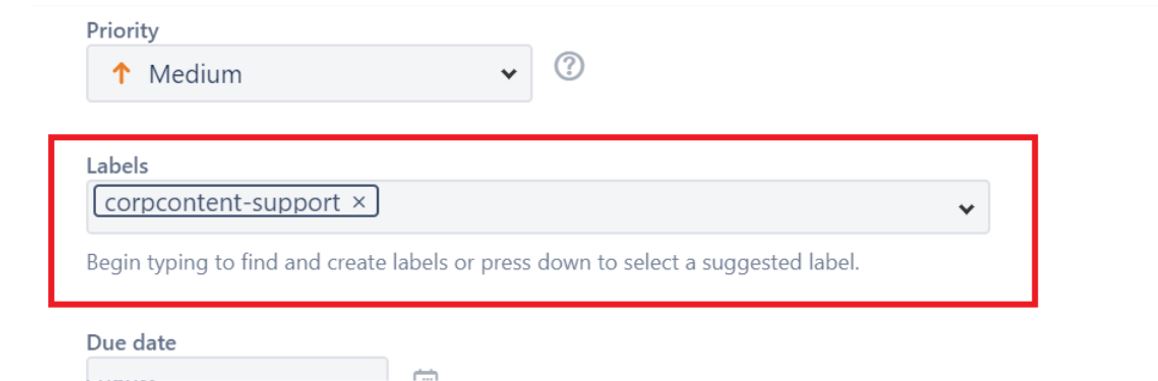
Due date
- Set to the date which you wish to see the changes go live by
- If the change is required as soon as possible, set the date to today (the day the request is made)

Attachment
- Be sure to include any related files or images associated with the change if it hasn’t been included in the description already
- File and image assets can be dragged and dropped into the Attachment window, or located by clicking on “browse”
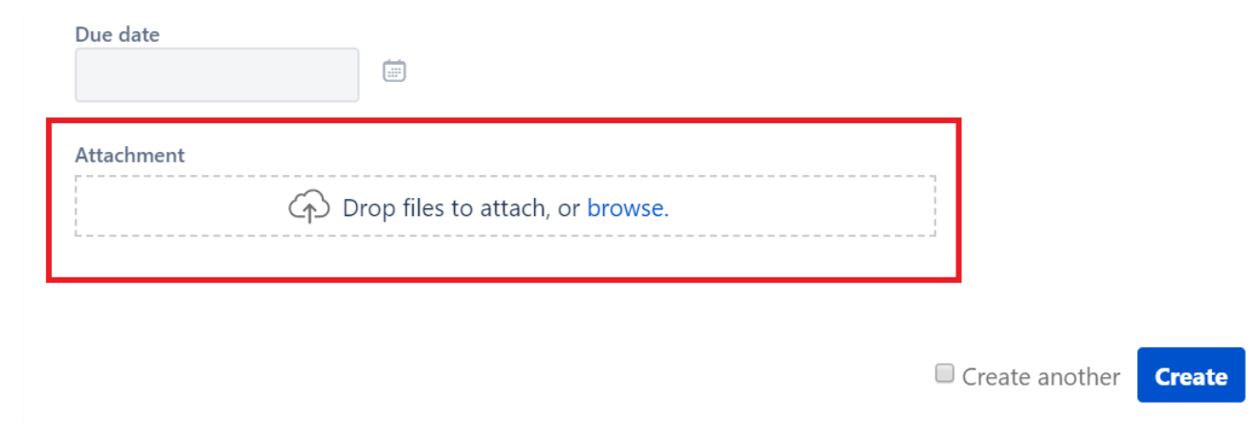
Note: Aside from the fields mentioned, all other fields should be left blank or untouched.
6. Click Create on the bottom right corner of the window to submit the request. Once submitted, the ticket number will appear on the top right corner of the screen.
