Publishing a Page
1. With the edit page open, click on the Page Information icon in the top left area of the page
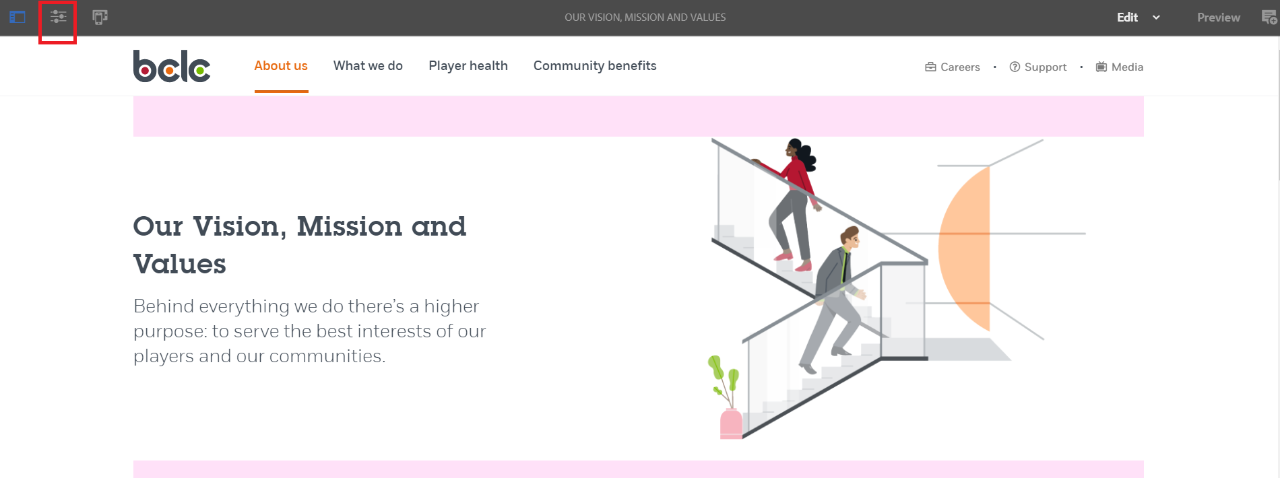
2. On the dropdown menu, select Request Publication
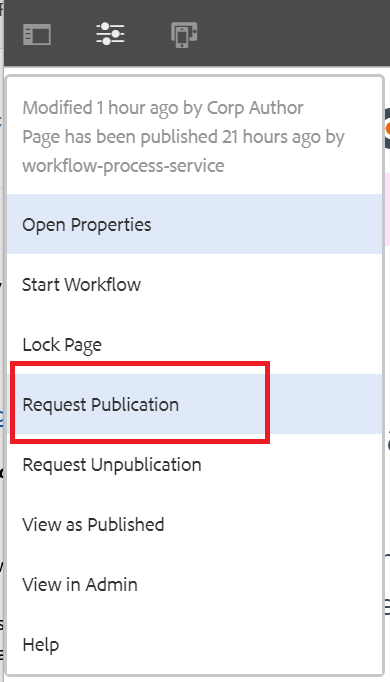
Note: If you have proper permissions, the button will say Publish Page and you will be able to publish immediately. Otherwise, as seen in the steps, it will be sent to be reviewed by a content owner.
3. On the Publish page, fill in the text fields:
- Activation date (optional): Enter the date you want the changes live by (if none is entered, it will default to the earliest time possible)
- Description: Enter a brief summary of the changes made

4. Click Request Publication on the top right corner of the screen to finish sending the request

Note:
- After the request is sent, a blue bar will appear at the top of the page. Once the changes have been approved by a content owner, this bar will disappear.
- While the work is already pending approval, any additional changes will update the request automatically, so there is no need to send another publish request afterward.